When you create a Progressive Web App (PWA), you likely want your users to install the app on their mobile devices so that it appears and functions like a native app. Chrome provides an installation prompt that appears when your app meets all PWA criteria. However, wouldn’t it be convenient if your app could include an Install button that users can click to install the app? Here’s how to do that!
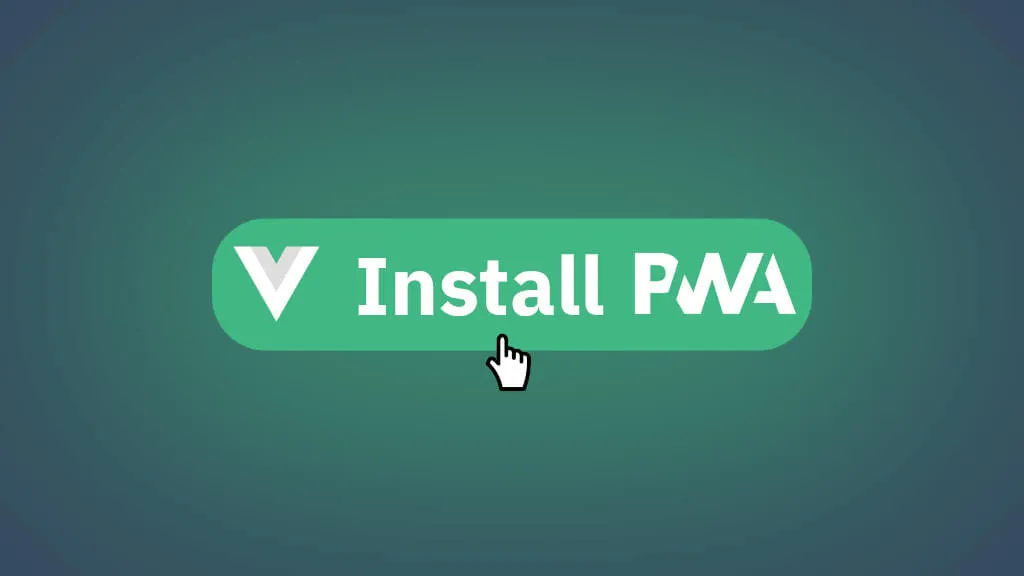
Prerequisite
Before you get started, ensure that you have already implemented PWA support in your web app. With Vue (or Vite-based projects), you can use Vite-PWA to get started with that. Make sure your app fulfills the PWA criteria; otherwise, the installation prompt will never be invoked by the browser.
Also note, that of the the moment of writing this, its only Chrome browser that offers this installtion prompt so far.
Catching the event
To offer the installation prompt to the user, you need to catch the event when it fires from the browser. Start by creating a file pwaInstall.ts and defining the BeforeInstallPromptEvent.
// define type for eventinterface BeforeInstallPromptEvent extends Event { readonly platforms: Array<string> readonly userChoice: Promise<{ outcome: 'accepted' | 'dismissed' platform: string }> prompt(): Promise<void>}
// create ref to hold the eventconst pwaInstallPromptEvent = ref<BeforeInstallPromptEvent>()Next, we want to define the function that catches the event and stores it in the ref. Don’t forget to export both the function and the ref.
9 collapsed lines
// define type for eventinterface BeforeInstallPromptEvent extends Event { readonly platforms: Array<string> readonly userChoice: Promise<{ outcome: 'accepted' | 'dismissed' platform: string }> prompt(): Promise<void>}
// create ref to hold the eventconst pwaInstallPromptEvent = ref<BeforeInstallPromptEvent>()
function checkIfInstallable() { window.addEventListener('beforeinstallprompt', (event) => {
// block the event event.preventDefault()
// and store the caught event pwaInstallPromptEvent.value = event as BeforeInstallPromptEvent })}
export { checkIfInstallable, pwaInstallPromptEvent }Now we need to ensure that the function is executed at the entry point of our app. In Vue, that is the main.ts file. Simply import the function we wrote and call it.
import App from '@/App.vue'import { checkIfInstallable } from 'src/pwaInstall'
const app = createApp(App)
app.mount('#app')
checkIfInstallable()Showing Install button
Having caught and stored the event, what’s left is to show a button that invokes the installation, if possible.
In your HTML (Vue component), you can now add this button
<script setup lang="ts">import { pwaInstallPromptEvent } from 'src/pwaInstall'</script><template> <button v-if="pwaInstallPromptEvent" @click="pwaInstallPromptEvent.prompt()"> Install PWA </button></template>With this, the button will only be shown if installation is actually possible, and it will trigger the prompt when clicked. And that’s it!